Zendesk Support
This page contains the setup guide and reference information for Zendesk Support.
Features
| Feature | Supported? |
|---|---|
| Full Refresh - Overwrite | Yes |
| Full Refresh - Append | Yes |
| Incremental - Append | Yes |
| Incremental - Deduped | Yes |
There are two types of incremental sync:
- Incremental (standard server-side, where API returns only the data updated or generated since the last sync).
- Client-Side Incremental (API returns all available data and integration filters out only new records).
Prerequisites
- A Zendesk account with an Administrator role
- Zendesk API token
- Zendesk subdomain
Setup guide
Step 1: Generate an API token
Inside your Zendesk account, click the Zendesk Products icon (four squares) in the top-right corner, then select Admin Center.
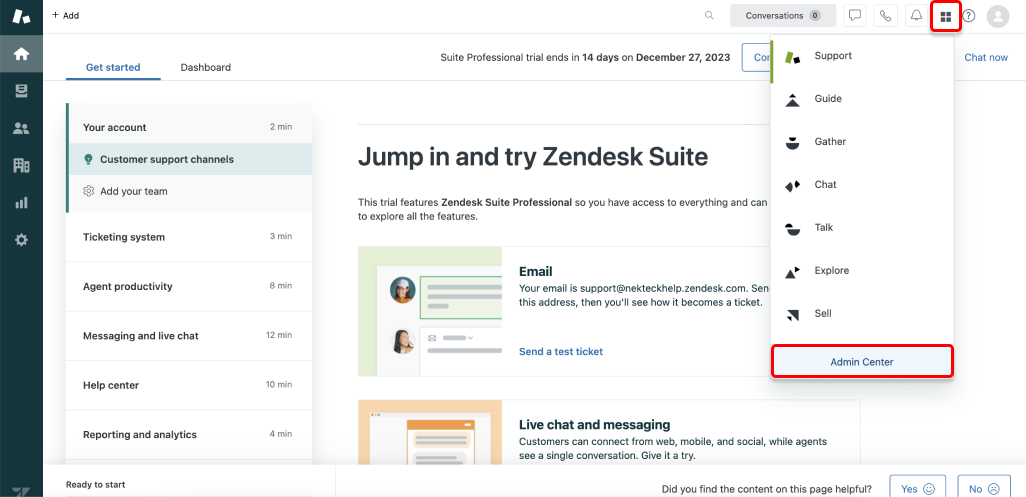
In the left navbar, scroll down to Apps and Integrations, then select APIs > Zendesk API.
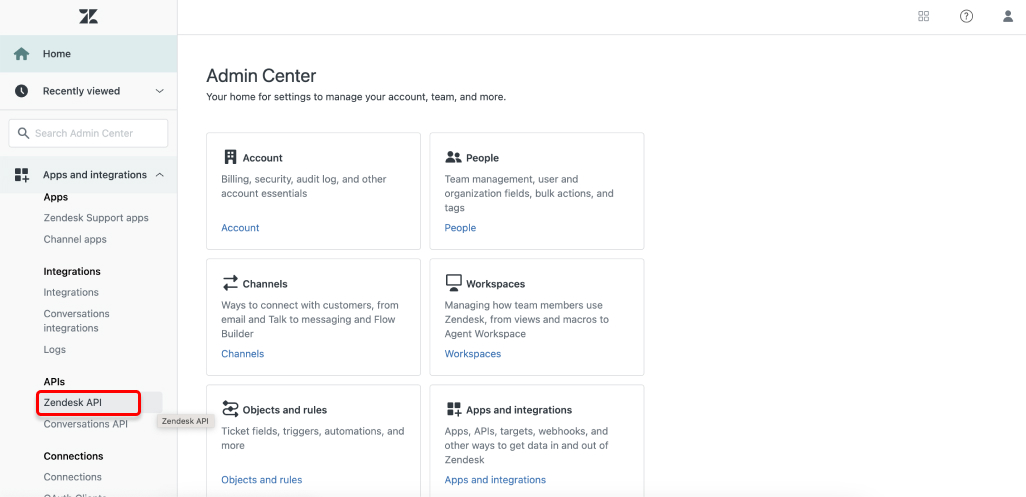
In the Settings tab, toggle the option to enable token access.
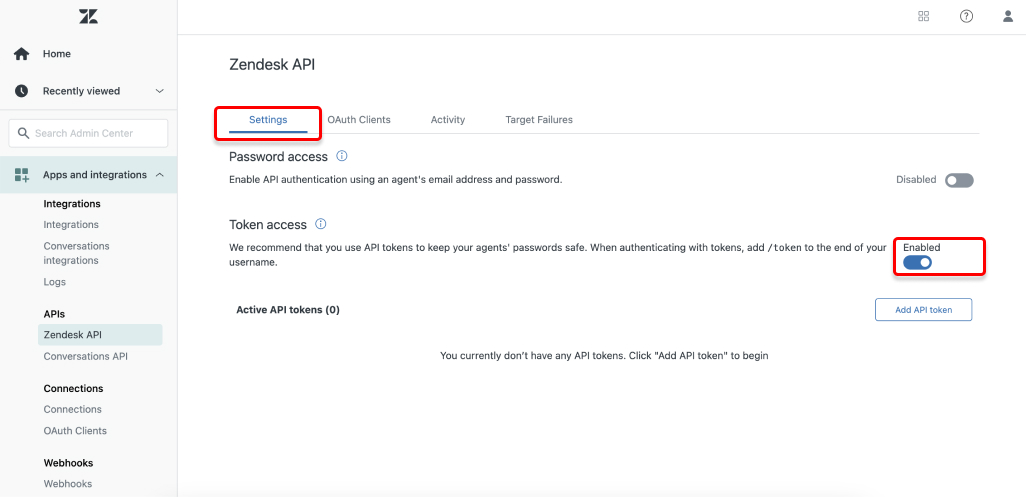
Click the Add API token button. And then click Save.
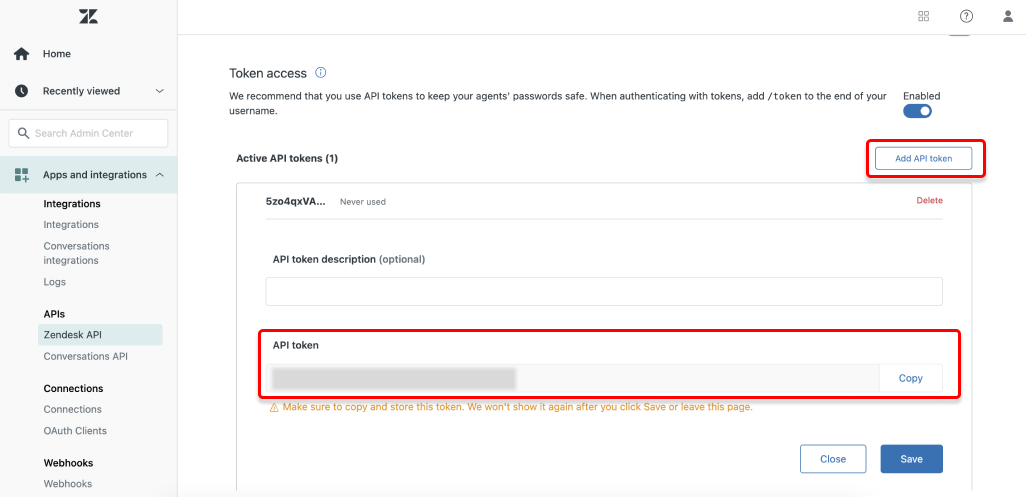
CAUTION: Be sure to copy the token and save it in a secure location. You will not be able to access the token's value after you close the page.
Step 2: Set up Zendesk Support in Daspire
Select Zendesk Support from the Source list.
Enter a Source Name.
To authenticate your account, select API Token and enter the API token you generated in Step 1, as well as the email address associated with your Zendesk Support account.
For Subdomain, enter your Zendesk subdomain. This is the subdomain found in your account URL. For example, if your account URL is
https://MY_SUBDOMAIN.zendesk.com/, thenMY_SUBDOMAINis your subdomain.(Optional) For Start Date, enter a UTC date and time programmatically in the format
YYYY-MM-DDTHH:mm:ssZ. The data added on and after this date will be replicated. If this field is left blank, Daspire will replicate the data for the last two years by default.Click Save & Test.
Output schema
This Source is capable of syncing the following core Streams:
- Account Attributes
- Articles (Incremental)
- Article Votes (Incremental)
- Article Comments (Incremental)
- Article Comment Votes (Incremental)
- Attribute Definitions
- Audit Logs (Incremental, only available for enterprise accounts)
- Brands
- Custom Roles (Incremental)
- Groups (Incremental)
- Group Memberships (Incremental)
- Macros (Incremental)
- Organizations (Incremental)
- Organization Fields (Incremental)
- Organization Memberships (Incremental)
- Posts (Incremental)
- Post Comments (Incremental)
- Post Comment Votes (Incremental)
- Post Votes (Incremental)
- Satisfaction Ratings (Incremental)
- Schedules (Incremental)
- SLA Policies (Incremental)
- Tags
- Tickets (Incremental)
- Ticket Audits (Client-side incremental)
- Ticket Comments (Incremental)
- Ticket Fields (Incremental)
- Ticket Forms (Incremental)
- Ticket Metrics (Incremental)
- Ticket Metric Events (Incremental)
- Topics (Incremental)
- Ticket Skips (Incremental)
- Users (Incremental)
- UserFields
Deleted records support
The Zendesk Support integration fetches deleted records in the following streams:
| Stream | Deletion indicator field |
|---|---|
| Brands | is_deleted |
| Groups | deleted |
| Organizations | deleted_at |
| Ticket Metric Events | deleted |
| Tickets | status==deleted |
Data type mapping
| Integration Type | Daspire Type |
|---|---|
string | string |
number | number |
array | array |
object | object |
Performance considerations
The integration is restricted by normal Zendesk requests limitation. The integration ideally should not run into Zendesk API limitations under normal usage.
Troubleshooting
Max number of tables that can be synced at a time is 6,000. We advise you to adjust your settings if it fails to fetch schema due to max number of tables reached.