ShipStation
This page contains the setup guide and reference information for ShipStation.
Prerequisites
- ShipStation API Key
- API Secret
Features
| Feature | Supported? |
|---|---|
| Full Refresh Sync | Yes |
| Incremental Sync | Yes |
| SSL connection | Yes |
| Namespaces | No |
Setup guide
Step 1: Obtain ShipStation setup details
Login to your ShipStation account.
Click the settings icon on the top right corner.
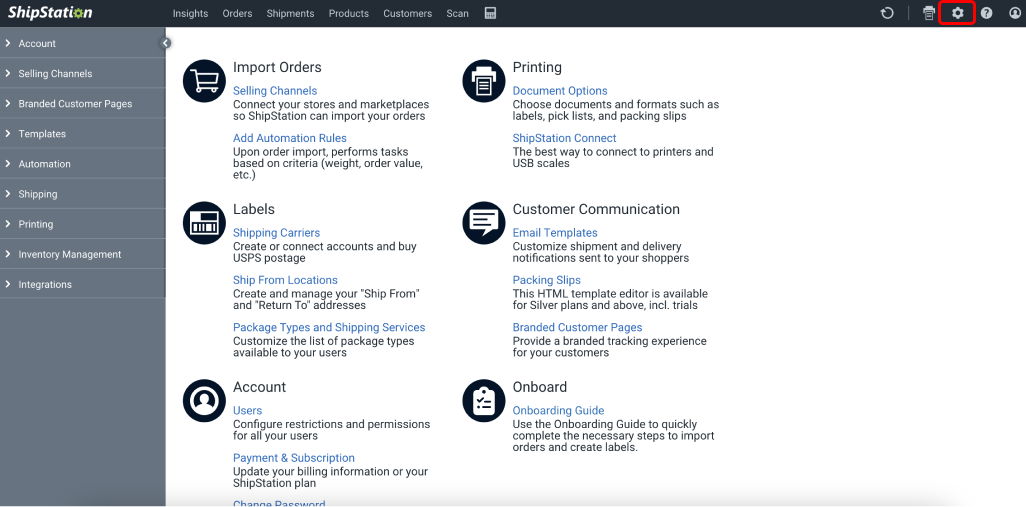
In the left side menu, click Account and then click API Settings.
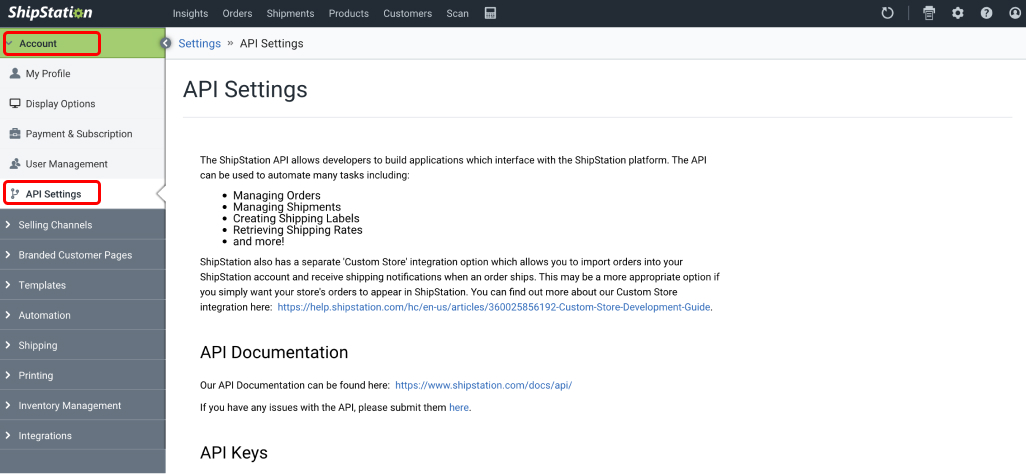
Copy your API Key and Secret Key.
If you haven't generated API keys yet, click the Generate API Keys button to generate your API keys. You might need to contact ShipStation support to activate this function.
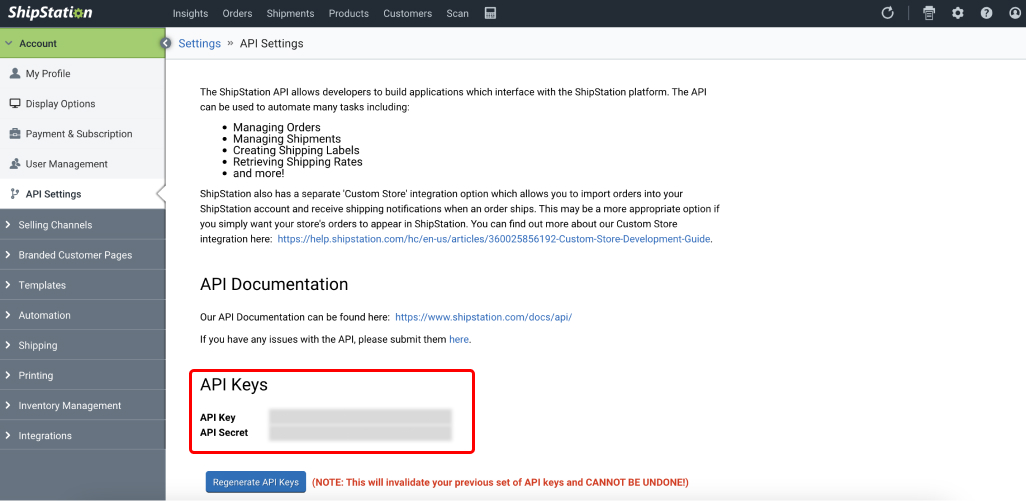
- You're ready to set up ShipStation in Daspire!
Step 2: Set up ShipStation in Daspire
Select ShipStation from the Source list.
Enter a Source Name.
Enter your ShipStation API Key.
Enter your ShipStation Secret Key.
Enter your ShipStation Store ID if you want to obtain data from a specific store.
Please refer to the ShipStation doc on how to access your Store ID in ShipStation.
Click Save & Test.
Supported streams
This source is capable of syncing the following streams:
- List Carriers
- List Customers
- List Fulfillments
- List Products
- List Shipments
- Get Store
- List Marketplaces
- List Stores
- List Users
- Get Warehouse
- List Warehouses
- Get Order
Troubleshooting
Max number of tables that can be synced at a time is 6,000. We advise you to adjust your settings if it fails to fetch schema due to max number of tables reached.