Walmart Marketplace
This page contains the setup guide and reference information for Walmart Marketplace.
Prerequisites
- Client ID
- Client Secret
Setup guide
Step 1: Get your Walmart API keys
Log in to your Walmart seller dashboard.
Click on Settings -> API Key Management.
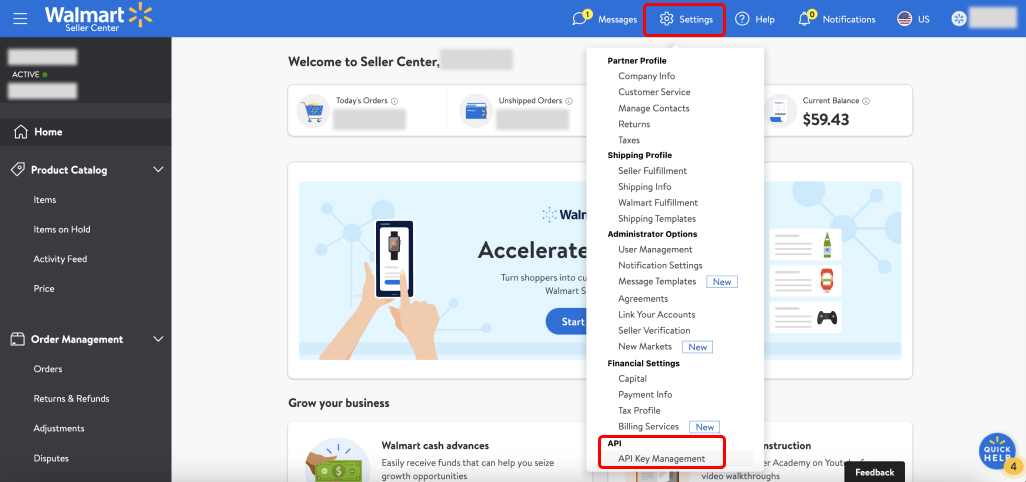
Once you're on the API Integrations page, click API Key Management. You will be redirected to the Walmart developer portal.
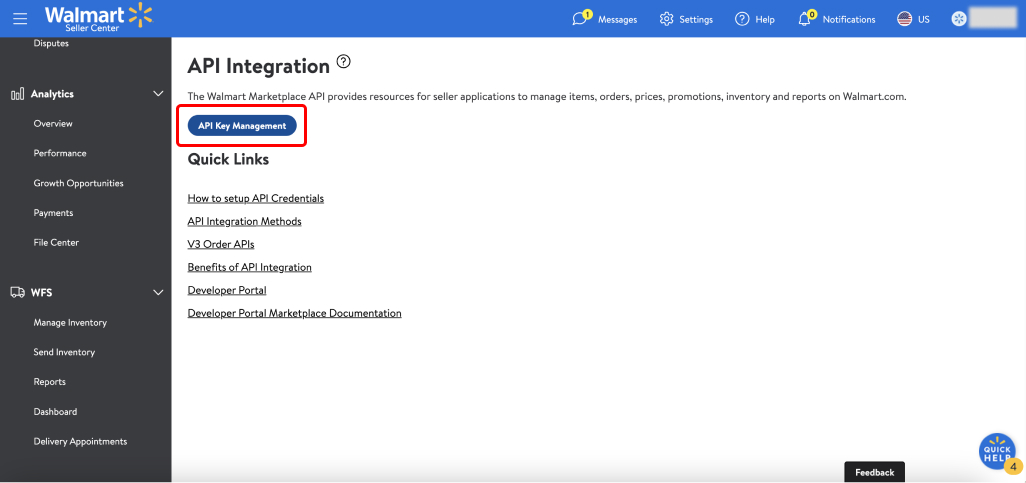
Note down the Client ID and Client secret on the My API Key section under the Production keys tab. These will be used to create the integration in Daspire.
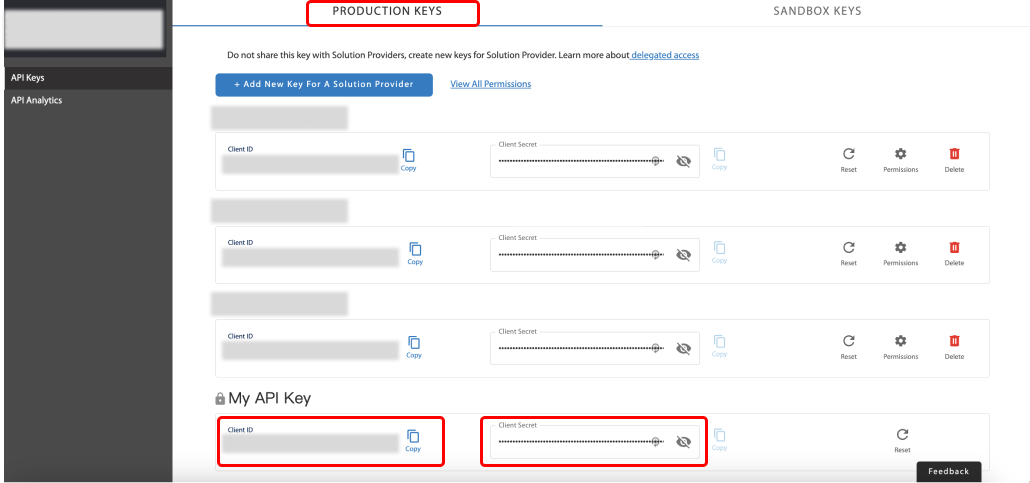
Step 2: Set up the Walmart data source in Daspire
Select Walmart from the Source list.
Enter a Source Name.
Enter your Walmart Store Name.
Enter your Walmart account Client ID.
Enter your Walmart account Client Secret.
In Data Replication Schedule, choose an option between Based on Start Date or Periodic Replication.
Click Save & Test.
Supported sync modes
The Walmart data source supports the following sync modes:
- Full Refresh
- Incremental
Supported streams
This source is capable of syncing the following streams:
- Items
- Orders
- Returns
- Multiple Item Inventory for All Ship Nodes
- WFS Inventory
- Get Shipments
- Get Inbound Shipment Items
- All Departments
Troubleshooting
Max number of tables that can be synced at a time is 6,000. We advise you to adjust your settings if it fails to fetch schema due to max number of tables reached.
Data type mapping
| Integration Type | Daspire Type |
|---|---|
string | string |
int, float, number | number |
date | date |
datetime | datetime |
array | array |
object | object |